Many time you connect your Android phone to your PC via Wi-Fi but due to some problem the device automatically disconnected. The Wi-Fi connection dropping issue is not common on Android phones. However, on some devices Wi-Fi drops for no apparent reason. There are a number of areas you will need to check to find the cause of the problem. It may be due to faulty hardware or software of your device, device specification, poor signal strength, signal congestion or an application.
Read on to know how to fix Wi-Fi dropping issue on an Android phone. But, do remember that the described methods may not help if yours is an old android phone (because it was a common issue on older phones) or faulty hardware on your device.
How to diagnose Wi-Fi dropping issue on Android
1. First, check Wi-Fi sleep option is enabled on your phone. Go to settings and then tap the Wi-Fi. Here you will see a list of available networks and a new menu option (3 dots). Tap menu and then select Advanced.
Now tap “keep Wi-Fi on during sleep” option and make sure that the keep Wi-Fi on during sleep option is set to “Always”. If it was not, try this setting to see if it solves the problem.
2. Check your device for issue. Try if a friend’s phone can connect to the same router (Wi-Fi network), so that you can determine it is the router or your phone that is causing the problem.
You may also like this :
-
Easily Share Any File From Android to iPhone via WiFi
-
How To Access Google Docs Offline On Android
-
How To Run Any Operating System Via Web Browser
3. Now, tap the connection that causing issue and then select “Forget”, at which point you can input your password and connect again.
4. Also, try renaming your phone and removing any recently installed apps.
5. Finally, it may be from the interference of your neighbours Wi-Fi signal. Unless you separate your Wi-Fi channel from competing networks, you will not properly connect to your network.
I hope these steps will fix your Wi-Fi connection problem, thanks for reading and keep visiting.
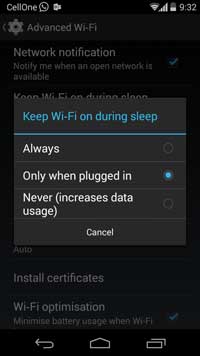
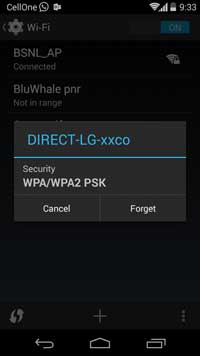
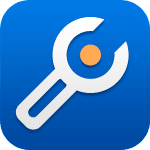


Leave a Reply