Hello friends! Today I am going to share one of the important trick that is Trick to disable or turn of Facebook suggested pages.
Now-A-Days the Social Networks War is turning into more hot and interesting. Several new players like Pinterest are giving high competition to Social giants like Facebook and Twitter. Facebook is experimenting with several new features and improvements as they do not wish to be get vanished like Orkut. But as Old Timeline Feature, not all new enhancements are welcomed by users and here is another one. This is that the Suggested Page feature which spams everyone’s wall or timeline. Facebook provides suggestions for pages which will be of your interest but it looks so ugly and spammy so, read this guide to remove recommended pages on facebook.
Well, if you’re the one in all them who wanted to disable/turn Off or delete this ‘Suggested Pages’ feature then here are some sensible tips for you. In this tutorial, you will find out how you’ll do that by changing your privacy settings in Facebook. The tutorial goes as:
Trick to Disable or Turn OFF Facebook Suggested Pages
-
Login to your Facebook account.
-
Go to Facebook Homepage.
-
On the top right corner of the browser window, click on the settings icon and then choose ‘Privacy Settings’ from drop down menu.
-
On the left sidebar, click on Apps.
-
Now scroll down on this page and find ‘Instant Personalization’ and click on edit.
-
A New Pop Up Window may open. Click on close.
-
Uncheck the option saying ‘Enable instant personalization on partner websites’.
-
A new pop up will open asking for confirmation. Click on Confirm.
-
Now you successfully disable facebook suggested pages.
That’s All. Now Go to your Facebook Timeline or Wall and Start facebooking without spammy recommendations or suggestions.
Share this article with your friends and keep visit for latest updates.
Thanks for reading.

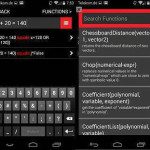


Leave a Reply