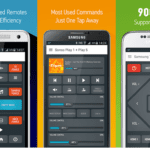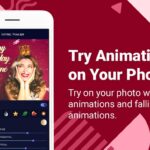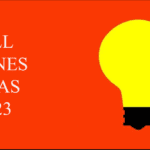Hello friends, today I’m going to share some top and Best TV Remote Apps for Android in 2023. Do you want to use your Android Smartphone for such a task that most of the people don’t? Want to do some awesome things with your Android phone or Tablet? Well, controlling your TV, DVD, Set Top Box or AC … [Read more...]
7 Best Strategy Games for Android in 2022
Smartphones era has emerged into a large unexpected gaming console, which one wouldn’t have imagined that we no longer need a bulky computer to play high definition games. Unlike in the past, where we use to have chess board games, board games, card games, and another brain challenging were … [Read more...]
5 Best Free YouTube Intro Maker Apps for iPhone and Android 2023
Over a week I tried to create a YouTube intro video by using my Smartphone. That’s why, I searched many tips and guides on Google, Yahoo, Bing search engine even YouTube. Although I got many tips and guides. But most of the guides are not enough for me to make a nice free YouTube intro video by … [Read more...]
Top 7 Small Business Ideas for 2023
As the world changes and new technologies emerge, it's more important than ever to stay ahead of the curve when it comes to business ideas. In this article, we'll explore several new business ideas that are worth considering in today's world. Top 7 Small Business Ideas for 2023 1. Virtual Event … [Read more...]
5 Amazing Tips for Choosing Domain Name
No one can deny that in Online world, Choosing Domain Name is the most important thing when it comes down to creating a Blog/Website. A domain name represents your whole Business and should make the topic clear to anyone’s mind in first look. I have seen people doing hilarious mistakes in choosing … [Read more...]
Top 10 Best Screen Sharing Apps for Android in 2022
Screen sharing basically means sharing your android smartphone’s screen with someone else’s device (be that a mobile or a pc). So, that they can remotely see what you’re doing on your phone (or vice versa). And in some cases, even control the device remotely. Needs of screen … [Read more...]
How To Blog Less Yet Make Money
Want to blog less yet make money? OK. Here is the truth: You may have read many times that posting on a schedule is a good thing. You may also have read about bloggers who post every day. If you have tried blogging everyday then you know how tiring it can be. You know all the effort it takes … [Read more...]
Top 10 Best Pinging Tools to Index Your Blog Post Quickly
These are the Top 10 Best Pinging Tools to Index Your Blog Quickly. After you have updated your blog, you can refer to this list and start pinging immediately. What is pinging? Pinging is a way to notify search engines and other 3rd party services that your blog has been recently updated or … [Read more...]
The 5-Step Method to Writing Effective Blog Post Headlines
There are many techniques bloggers can use to create more effective headlines. If you want to be as successful as possible, make sure your headlines immediately commands attention, which will help your blog stand out from the crowd. Those bloggers who have already seen some measure of success … [Read more...]
Top 10 Best Antivirus Apps for iPhone 2022
iPhone is one of the best gadget available around the globe. More than 65% people around the world are using this smartphone. After the uprising of internet the hackers and viruses also became stronger and authoritative. So if somehow virus or any other malware programs damage your iDevice then you … [Read more...]
- 1
- 2
- 3
- …
- 17
- Next Page »