 |
In last article we have seen How to increase battery life of Android Phone. In this post we will see How to improve the battery life of Windows Phone.In order to get more battery life out of Windows Phone you have two viable options. The first is to purchase an external or extended battery and connect it to the smartphone that is not quite convenient as it adds more weight and bulk and the second is to tweak Windows Phone for the device to consume as little power as possible, preferably without sacrificing any important functionality.
Taking the former route involves spending time to research the available options — there are many of them, but only a couple may suit your taste and preferences — and spending money, while the latter requires considerably less effort on your end and, best of all, has no price tag attached to it. Since you are reading this article I can only assume you are interested in finding out more about the latter option, so let us take a look at the following tips.
Set a Low Screen Timeout
Out-of-the box, depending on your device, Windows Phone may set the screen timeout to keep the display on for a considerable amount of time after any user activity ends (Generally one minute on most phones). This hurts battery life, but you can use a lower value — I prefer 30 seconds — by going to the Setting menu, tapping on “Lock Screen” then “screen times out after” and choosing “30 seconds”. The lower the the better.
Configure Adaptive Brightness
Adaptive brightness is designed to make the displayed content easy to read in various lighting conditions. It automatically raises the brightness when the smartphone is used in sunlight and lowers it in dark surroundings to avoid eye fatigue. In turn, this sips more power as your Windows Phone has to constantly use the ambient light sensor to make adjustments.
You have two options. You can either disable adaptive brightness or configure the level — low, medium or high — Windows Phone uses as a reference to adjust it. This can be done from the “brightness” menu, found in operating system’s setting.
Toggling “Automatic adjust” to off will disable adaptive brightness. On most of the phones the “level” defaults to “high” after doing this ( it can be set at another default value on a different device). Set it to medium or, preferably, low to improve battery life.
If you turn adaptive brightness back on afterwards, Windows Phone will use the currently set level to adjust the brightness, meaning it will try to keep it in the low range, for instance, for as much as possible if you previously selected “low”.
Use Dark Colors with AMOLED Displays
An AMOLED screen turns pixels off to show black — it will consume increasingly less power the darker the displayed content is. If your Windows Phone has a AMOLED panel — like the Samsung ATIV S, Lumia 820, Lumia 925 and Lumia 1020 have, — you can leverage its strength by using black background for the operating system, and dark themes — when available — for installed apps.
To use the black background in Windows Phone open Settings, go to “theme”, tap “Background” and then select “dark” to enable it. It should be set as such by default, but in case you are using “light” change it to this recommended setting.
As I previously mentioned, not all apps support dark or black themes but here are some notable examples of the one that do: Twitter, Nextgen Reader, 6sec and 6tag. The theme can be changed from the app’s settings.
Disable Connectivity Options When They’re Not Needed
Connectivity option, like Wi-Fi, Bluetooth, NFC, GPS and mobile data, negatively impact battery life when they are enable. Of course, permanently disabling them would affect both the operating system and installed apps, which is not a preferred outcome.
But the said connectivity options can be selectively disabled when they’re not used or needed. To give you an example, there is no point in keeping Bluetooth enabled when your Windows Phone is not paired with another device, like your car’s infotainment system or smartwatch. The same goes for Wi-Fi, GPS, mobile data and NFC, which can be turned off at times without any side-effect.
These connectivity options can be enabled and disabled from the Setting menu. There are dedicated sub menus for Wi-Fi (called “Wi-Fi”), Bluetooth (called “Bluetooth”), GPS (called “Location”), mobile data (called “Cellular”) and NFC (called “Tap+Send”), which allow you to toggle each of them on and off. You can also use an app like “System Tiles” to pin shortcuts for connectivity option on the homescreen for easier access.
Enable Battery Saver
Battery saver will prolong the battery life of your Windows Phone by disabling background processes and automatic email sync as well as other features. It can be enabled to kick in only when the battery reaches a certain percentage (25 percent is the default value, which some battery apps may alter depending on the user-set preference) or at all times.
I recommended choosing the former option, by opening Settings, tapping on “Battery Saver” and toggling “Battery Saver” on ( it automatically defaults to improve the battery life only after it goes below that threshold, but can be manually set to “always” from the “advanced” sub-menu).
Disable Unneeded Background Processes
Some apps create background processes which are automatically enabled once the app is first opened, to perform some task while the program is closed. For instance, Weather Flow’s background process allow it to frequently fetch weather information in the background and display it on the lock-screen and/or on its live tile.
But there are some background processes which are enabled even though you may not need them to be. A good example is MyTube — its background process only updates live tiles with captions from your subscriptions latest uploads, or a popular feed.
To disable background processes go to Setting, swipe sideways to reach the “applications” tab, tap on “background task”, select the app and press the “block” button. To re-enable a background process tick the “Turn background task back on for this app the next time I open it”. There is always a description offered for each background process, so you can assess whether it is important or not for you.
Uninstall Unneeded Apps
There are some apps that create background processes which cannot be disabled. You can see which ones those are by tapping on “advanced” in “background task” and going through the items in the list.
Such apps will affect battery life, and the only way to remedy this is to uninstall the offerings that you no longer use or need by long pressing on the app list, and selecting “uninstall” from the drop-down menu.
Close Unused Apps
Multitasking is an essential feature for any modern mobile operating system. Windows Phone is no exception, as it allows users to have a maximum of six offerings opened at the same time in order to quickly switch between them. It can increase productivity, but it also affects battery life as the tiled OS has to allocate resources to keep them running or handle some tasks on there behalf.
To close apps on Windows Phone 8 update 3, all you have to do is open the multitasking menu, by long pressing the back capacitive button, and tap on the round X icon shown at the top right corner of each card. For those whose devices are running an older version of the OS the same can be achieved also from the multitasking menu, but by selecting the app and, once it is in the foreground, tapping the back capacitive button until it disappears.
Prevent Some Apps From Using the GPS
Some apps, like Foursquare, HERE Maps and HERE Drive, requires GPS in order to function properly — for instance, pinpoint the user’s location for check-ins, turn-by-turn navigation, speed or altitude. Others, like Facebook and Twitter, requires GPS access in order to display the user’s location alongside posts or enable folks to check-into places. Decide which offering should be granted access on a case-by-case basis, and deny or revoke access to ones that you want to prevent from using the GPS. By exercising good judgement you can improve battery life, and increase your privacy.
Use a Battery App
Such an app will not improve battery life, but it will allow you to keep a closer look on the remaining percentage which, in turn, may allow you to take swift decisions regarding the state of Bluetooth, GPS, Wi-Fi or running apps, in order to get through the day or until you can find the nearest charger.
A Word of Caution
There are other things that you can do to improve the battery life on your Windows Phone, but there is good chance the will have a negative impact. For instance, setting lower interval for syncing emails ( instead of push or automatic) improves battery life but will delay the arrival of emails. Similarly, disabling sound or vibration can also help, but may prevent users from hearing important notifications or sensing when someone is calling ( however, disabling the camera shutter and key press sound is fine). Disabling the automatic backup of the list of apps and settings, messages and photo and video uploads also has a positive effect on battery life, but if the smartphone is stolen that data will be lost. Optimizing battery life without compromising the functionality of the smartphone only work up to a point.



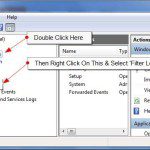


Leave a Reply