Microsoft Excel is one component of Microsoft Office program, which is designed for Microsoft Microsoft and Apple Macintosh operating system. Excel is a very important part of Microsoft Office suite and it can perform calculation, analyze information and manage data from a spreadsheet or web page. It can provide users with many functions. Users can achieve a lot of advantages from it. As a result, it is widely used in many fields, such as management, statistics, finance, etc. So it is very important to keep the Excel spreadsheet securely stored. But what if you accidentally do not save the new created Excel file? Here we’ll take Excel 2010 as an example to teach you how to restore unsaved Excel file.
In Excel 2010, users can restore the Excel files that are carelessly unsaved. Here are four methods for your reference:
Method one:
Open Excel 2010, click on the File tab and find Info option and click. Then on the left panel, hit on the pull-down menu Mange Versions. There are two options in the pull-down menu: Recover Unsaved Workbooks and Delete All Unsaved Workbooks.

Now click on Recover Unsaved Workbooks and a new dialog box will show. Those unsaved Excel files appear and select the one you want to recover and click Open. Then the selected file will be open in the Excel program you are using with a prompt asking you to save the spreadsheet. You just need to click Save As button to save the file in a new place as you like.
Method Two:
First, open the Excel 2010 and under File tab, select Recent option. On the left panel, you can see two lists: Recent Workbooks and Recent Places. At the bottom of Recent Places list, you can find Recover Unsaved Workbooks button, click on it. The following step is the same as the first method: select the unsaved Excel file, click Open and then hit on Save As to save the Excel file to another new place.
Method Three:
From the previous two methods, we know that the unsaved Excel files are stored in a folder named UnsavedFiles. You can enable a search on your computer by entering the folder name into the search box. After finding out the folder, open it and choose the one you would like to recover, hit Open button, then click Save As to resave the file to a new location. Then you just recovered the unsaved Excel file.
Method Four:
Those three methods mentioned above can only recover the Excel spreadsheet that is not saved, but they can not recover the corrupted Excel files or deleted Excel. When encounter the Excel corrupted or deleted issue, what can you do to restore the Excel Workbooks? Here you’ll need a professional Excel recovery program to undelete the Excel file. Many of such tools are available online, and if you don’t know how to select a good one, here you are recommended to use this professional MS Excel restoration tool to help you easily rescue the deleted Excel file safely and accurately.
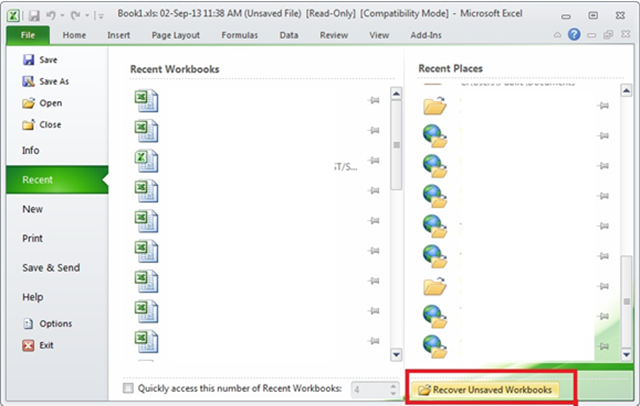
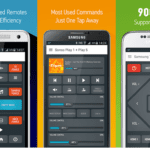




loyalcoupons says
Microsoft Excel has become the most used spreadsheet program in the world. So i thinks this information will help to recover unsaved data any time in excel.
Thanks for this nice information.