iCloud Drive was one of the major new features introduced by Apple in iOS 8, which allows you to store all your documents in iCloud, so that you can access it them from your iPhone, iPad, iPod touch, Mac or even PC.
1. What is iCloud Drive?
It allows you to store all your documents such as presentations, spreadsheets, PDFs, images, and any other kind of document in iCloud, so that you can access it them from your iPhone, iPad, iPod touch, Mac or even PC. You can call it a competitor to cloud based services like Dropbox, but in case of iCloud Drive as you might have guessed it is tightly integrated with iOS and Mac platform.
Prior to iCloud Drive or iOS 8, you could access and edit files using an app, but they were private to the app. Apple called this feature Documents in the Cloud. As a workaround, you could use the “Open In” to export the file to another app, however, this was quite messy as it would end up create a duplicate copy of the file rather than the app referencing the same file.
With iCloud Drive, any app can access compatible files, and edit them, and the changes will be accessible to the original app that created it, it does not create a duplicate.
2. Can you create folders in iCloud Drive?
Yes and No. You cannot create folders in iCloud Drive in iOS currently, but you can create a folder in iCloud Drive on your Mac running OS X Yosemite or using the iCloud Drive app on Windows, and access this folder on your iOS device.
If you’ve a Mac, and haven’t upgraded to Yosemite, then it would be better to avoid enabling iCloud Drive, as you won’t be able to access the files on your Mac.
3. Can you store any kind of file in iCloud Drive?
You can store any kind of file in iCloud Drive. However, the size of the file cannot be more than 15 GB in size, and the files should not exceed the iCloud storage limit.
4. How can you access the files in iCloud Drive?
There is no dedicated app for iCloud Drive for iOS devices currently. However, on iPhone, iPad or iPod touch, you can access the files in iCloud Drive using compatible apps. You need to tap on the document picker or the share button and then iCloud to access the files. The files will be available in the respective folder or what Apple calls ‘App Library’ of the particular application.
On your Mac, you will be access the iCloud Drive folder in Finder, or using iCloud for Windows on your PC.
You can also access the files on iCloud.com, by logging in with your Apple ID, and clicking on iCloud Drive or iWork for iCloud beta icon.
You could also use apps like Documents 5 (iTunes link – Free) by Readdle and Cloud Opener (iTunes link – Free) or to browse and open documents in your iCloud Drive.
5. How to enable iCloud Drive?
You will get an option to enable iCloud Drive during the setup process if you’re setting up a new iOS device. If you didn’t enable it during the setup process then in iOS 8, you can enable it by going to Settings > iCloud > Upgrade to iCloud Drive.
On your Mac, go to Apple menu > System Preferences > iCloud, sign in with your Apple ID, then select iCloud Drive.
6. Does iCloud Drive get counted against your iCloud storage?
Yes, iCloud Drive gets counted against your free 5GB iCloud storage. iCloud storage is used for iCloud Backup, iCloud Drive, iCloud Photo Library beta, iCloud Mail (your iCloud.com email account), and data from apps that use iCloud. However, purchased music, apps, books, TV shows, movies, My Photo Stream do not get counted against your iCloud storage
7. How much iCloud storage do you get?
With the launch of iCloud Drive, Apple introduced new and more affordable storage plans for iCloud. iPhone, iPad and Mac users get 5 GB of storage for free by default. The new iCloud storage plans are broken down as follows:
- 5 GB (Free)
- 20 GB (99¢ per month)
- 200 GB ($3.99 per month)
- 500 GB ($9.99 per month)
- 1 TB ($19.99 per month)
8. What is ‘Look Me Up By Email’ in iCloud Drive?
When you enable iCloud Drive, you will notice a new setting ‘Look Me Up by Email‘. It is not clear how exactly it will work as I am yet to see apps using this feature, but it is supposed to allows users to look you up using your email in apps. I am assuming this would making sharing files in iCloud Drive easier with your contacts. You can’t disable the feature completely, but can disable it feature at an app level.
9. How to disable iCloud Drive?
To disable iCloud Drive on your iOS device, go to Settings > iCloud > iCloud Drive, and on your Mac, go to Apple menu > System Preferences > iCloud. if you disable iCloud Drive, then you will be managing your files locally, the documents will not be synced or updated to your other iOS devices with iOS 8 or OS X Yosemite, or on iCloud.com.
10. Are your photos and videos stored in iCloud Drive?
Your photos and videos are not stored in iCloud Drive. Apple has introduced a new feature in iOS 8.1 called iCloud Photo Library, which allows you to keep all your photos and videos in the iCloud, so you can access them from any device.
I hope this article gave you a good idea about how iCloud Drive works, and clears any confusion. Please feel free to drop me a line in the comments if you’ve any questions.
Like this post? Share it!
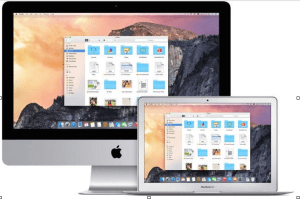





Leave a Reply