Many of you are using Windows Computer, it has one of the feature is Remote desktop. Basically lot of people using this feature connect one computer to another for solve some computer related technical issues. But we cannot provide the training to other using remote desktop features. Team viewer provides this solution by using their screen sharing software. We can also connect remote desktop from android phone.
What is Team Viewer?
Many people know that Team viewer is one of the famous remote access software. If we use window default remote desktop connection we can connect another computer but they cannot provide the training because this feature is not share the screen. Team viewer provides best screen sharing software also we can use online meeting, presentation and training session. More than millions peoples using this free software. Team viewer also provides free mobile apps for Android, iPhone, iPad and Windows Phone.
Trick To Access Computer From Android Smartphone
Download and install the Team Viewer Mobile apps from Google Play store and you can connect the remote desktop computer from mobile by doing following steps:
- Open the Team viewer apps in mobile
- Enter the partner computer team viewer id and password by getting through phone or email
- Than establish remote desktop connection by click on the Remote control button
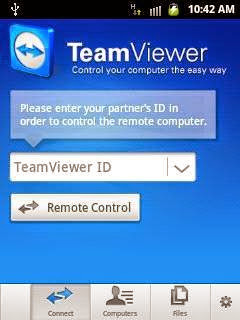
Now you can access your partner computer from your mobile. You can provide the training or solve technical issues.
Also see : Trick To Unlock A Locked Snapchat Account
Team viewer Management Console
You can also manage many computers by using Team Viewer management console. You must register all computers in Management console application.
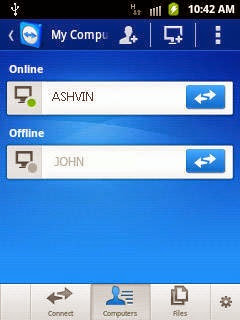
- Navigate Computers Tab in your mobile
- Login in your account
- You can view here all your registered computers
- Also view the online and offline status
- Click on the online computer to connect remote access. In this method you don’t need to Partner computer Team Viewer ID
You may also like this : How To Use Google Chrome Without Internet Connection
Follow above steps and if you are facing any problem then you can ask me through comment. If you like this article, don’t forget to share it with your friends and keep visiting for more tips and tricks.




