Your Android has a lot of communicative function which should be turned off when not in use. These includes WiFi, Bluetooth NFC and -the major culprit -GPS.
You can turn these off/on by swiping down from the top of your main screen and then tapping the upper right icon.
This brings up a list of services you can toggle, we have to turn off Wi-Fi, GPS, Bluetooth and NFC, since we don’t need these routinely. Wi-Fi only comes in handy when I’m home or at a location I know has decent hassle free Wi-Fi (although it can also be used for Location Services when you’re out and about).
We all know how to use airplane mode to save battery life, but it’s also worth considering whether you should set this if you know you won’t need your smartphone for at least an hour -say, a company meeting or a session at the gym.
2. Turn on power saving mode
Power saving mode is a Samsung feature which controls CPU and screen power as well as “haptic feedback” which uses vibrations to signal that a specific function has been utilized. You can turn it on and configure it by swiping down from your home screen and then choosing the “setting” icon (which resembles a gear).
After that you will see the list of available settings then Scroll down the list until you see “power saving mode” and set it to “on”.
Then tap “Power saving mode” to review and configure the options:
Check CPU power saving box.
Check Screen power saving box.
Check Turn off haptic feedback box.
I recommended checking all three options to get the most out of power saving mode but you can pick and choose according to your preferences.
3. Tune Your Display
You can adjust your display even further to preserve your battery. The brightness can be lowered if you turn off the the “Automatic brightness” option, which I did because I found it worked inconsistently.
Access “setting” then scroll down to select “Display”.
Tap “brightness”.
Uncheck “Automatic brightness”, then manually adjust the brightness level to comfortable level., then tap “OK”.
You should also set screen timeout (when the screen will dim after inactivity) for the level that works best for you. Under “setting” go to “Accessibility”.
If you access “Screen timeout” you can choose between 15 seconds, 30 seconds, 1 minutes or 10 minutes. You don’t want the screen to dim when you still need it since that will just cause aggravation, but perhaps you can experiment to find a good balance here. Note the “Smart Stay” function can help prevent unwanted screen timeouts since it detects when you’re using the phone.
4. Tweak Your Apps
Ah, the cloud, the cloud, the cloud. It handles our backups, it syncs our documents and information. It also requires lot of bandwidth and makes our devices go the extra mile when everything we own data-wise resides in the cloud. I love my Dropbox account, but it can chew up battery life on my Droid since it has to download stuff I access. You can set it to sync only while your Android is using Wi-Fi (Dropbox, “settings”; “How to upload”) but another good option is to store all files locally if you can so you can reduce the amount of back-and-forth needed by pulling data down from the cloud.
Many applications are demanding resource hogs so you should always be aware of which ones are running and decide whether they really need to be doing so. This is nothing new, of course – many Windows programs I’ve come across insist on starting up with your computer when they really don’t need to do so (Adobe is famous for this).
You can review which apps are running by accessing “Settings” then “Battery.
You can tap each app or service to get more information. In my case, the Android OS and Google Play are both taking up a percentage of my battery. However, I can’t do much about that since they’re both integral to my device; there isn’t an option to disable to these. If I tap”Google Play Services” I see the detail of “Google Play Services”.
Note the fact “Force stop”: Some apps can be stopped here. If there are apps you don’t want running and you can “force stop them. This service is connecting my smartphone to my corporate email server so I don’t want to use the “Force stop” option, but if it were a game or other program taking up to much battery life I might choose that option.
It’s not enough just to stop apps – you also need to go through your ” Application Manager” (You know the drill; this is located under “Settings”) and remove any apps you don’t need.
To remove any app just tap it and then choose “Uninstall” (note you can also “Force stop” here).
You can use this information to decide, in the word of kenny Rogers, What to throw away or what to keep.
5. Adjust Your Device Functions
My smartphone comes with some interesting options, but I don’t use all of them. In these options I turned off “Screen Mirroring” and “Multi-window” since I don’t use those. I also have the phone set to “Mute” and toggle that with “Sound” – I don’t use vibrate since I find that unnecessary.
There are more places you can shut off settings you don’t need . If you access “Motion” under “Settings” then turn off anything you don’t think you’ll use – in fact, go through all possible settings since you might cut down on resource usage and also find some cool features you might not know about (which may not help you reduce battery life if you turn them on, however!).
6. Reduce Your Dependency on Cloud Access
Ah, the cloud, the cloud, the cloud. It handles our backups, it syncs our documents and information. It also requires lot of bandwidth and makes our devices go the extra mile when everything we own data-wise resides in the cloud. I love my Dropbox account, but it can chew up battery life on my Droid since it has to download stuff I access. You can set it to sync only while your Android is using Wi-Fi (Dropbox, “settings”; “How to upload”) but another good option is to store all files locally if you can so you can reduce the amount of back-and-forth needed by pulling data down from the cloud.
I have a lot of PDF files I read on my devices, so if I set them as a “Favorite” in Dropbox they will be downloaded to my device where I can open them directly.
7. Watch Your Multimedia Use
Music and videos are the best ways I know to drain a battery. It’s cool that smartphones can do this stuff but I find myself very conservative with my multimedia use. I use a Blackberry as an MP3 Player when I want use multimedia, for instance, since it works fine for my purposes and I don’t have to run down the battery on my Android.
Consider a cheap music player to carry on the side if you just need something to listen to. If you’re on a coast-to-coast flight and don’t care whether you run your battery down watching a movie on your device, far be it from me to stop you, but if you need your device to communicate with the outside world (such as on a camping trip) I’d skip the entertainment.
8. Get Apps for Android
There are apps available to help you manage resources and battery life on your Android. I’ll admit I was skeptical about this at first since I recall similar program in the past which ran on windows and claimed to optimize your RAM registry(but I never observed any noticeable benefit). However, the ones I’ve tried have some bona fide merit.
Cleanmaster is one such free example and JuiceDefender is another(the latter has both a free and paid version available.
Conclusion
This way we can boost Android Battery. Windows phone user’s can read my article for Windows phone.
Use these simple tips to boost android battery life and enjoy great battery backup.



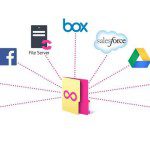


Leave a Reply